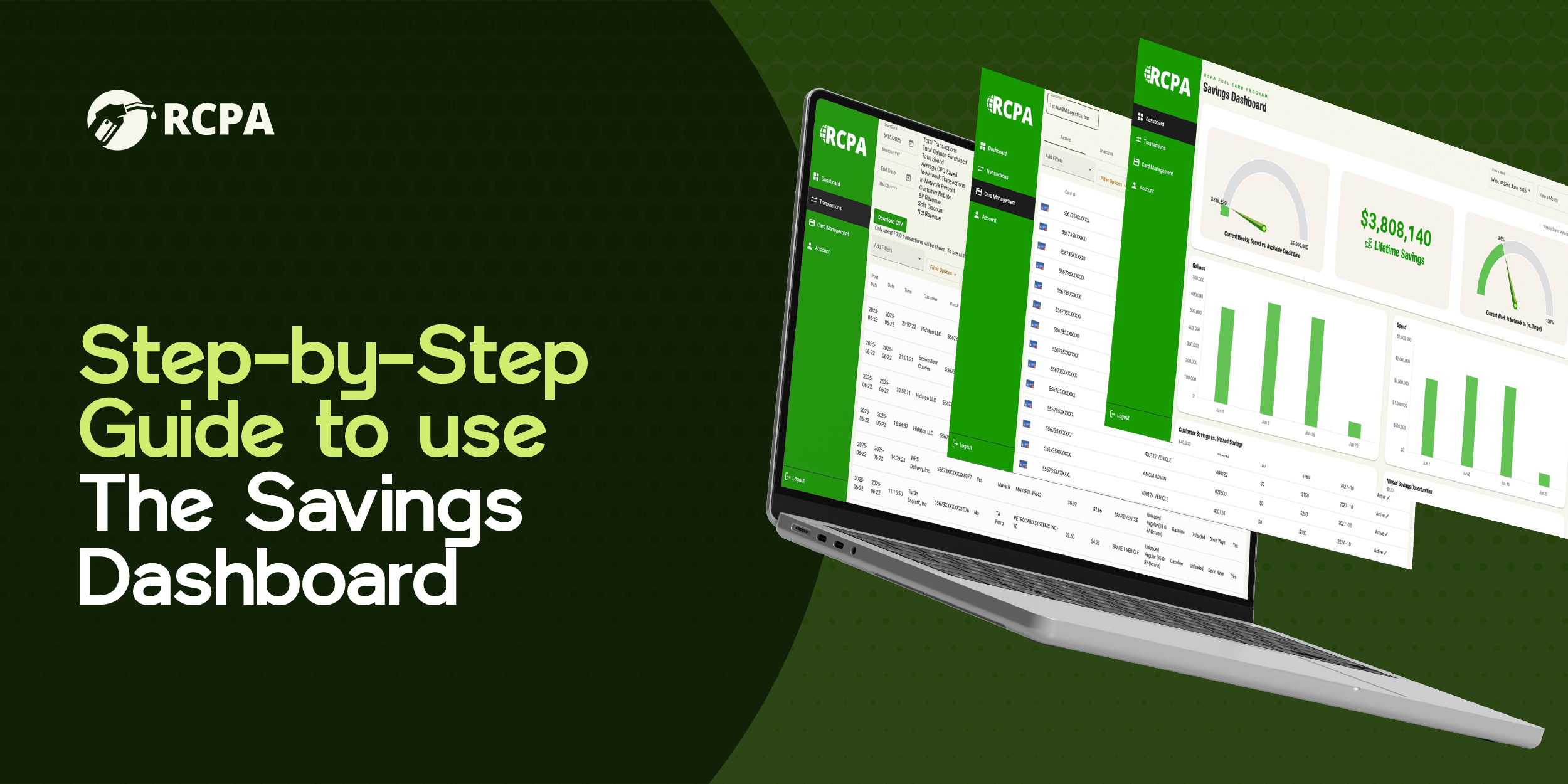Savings Dashboard: Step-by-Step Guide for RCPA Fuel Card Users
1. Log In to the Dashboard
Go to savings.rcpasave.com
Enter your username and password
Active Fuel Card users will have been sent their login credentials. You will be prompted to change your password once you login.
Click Login
✅ Pro Tip: Bookmark this page so you can access it quickly whenever you need it
2. Navigate the Dashboard
Once logged in, you’ll see three main tabs:
Dashboard Tab
Your snapshot of key savings data:
Current lifetime savings
Savings vs. missed savings
Top Merchants and mire
Transactions Tab
Drill down into card activity:
Filter by date, card, or driver
See transaction details, amounts, and locations
Export transactions to downloadable CSV for easy accounting
Card Management Tab
Manage all your fuel cards in one place:
View Active and Inactive cards status
Assign cards to drivers or vehicles or rename them
Freeze/unfreeze cards or mark card as Lost or Stolen
Set transaction or daily limits
Export a list of your cards to CSV
3. Managing Fuel Cards
Go to Card Controls
Click on (the pencil icon next to) a specific card to:
Check its usage and status
Rename it by driver or vehicle
Apply limits or freeze it
Use the Export to CSV option to download your full card list
4. Running Reports
Go to Transactions
Use filters to view only what you need (date, card, driver, etc.)
Export recent transactions or full histories as CSV files
This is helpful for:
End-of-month reconciliations
Identifying fuel spend trends
Spotting unusual charges
5. Best Practices
Bookmark the dashboard login page
Check your Dashboard tab weekly for updated savings insights
Use the Card Controls tab to limit risk and manage spending
Download your reports regularly to stay audit-ready
Invite key team members or managers to join your dashboard and stay in the loop.
6. Need Help?
We’re here for you.
Contact us at: support@rcpasave.com
(Real people. Fast replies. Fuel card experts.)